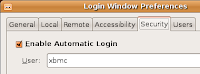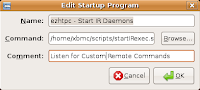NOTE: I have updated the installation posts with the new path/symlink & output files so that people looking at this blog will still be able to install.
So my thoughts, well ... the intel video stuff is 'ok', but it's not where I want it. I was hoping that 3 months on, some of the developers would have moved on with the linux support and was hoping that I would have super smooth play back. It's not that it wasn't smooth it's just that it would tear occasionally on large panning scenes etc.
The best work around for it was to set the Resolution of the application and all video playback to full screen, 720p - 50hz. Then I also configured the card to VSYNC. It was 'ok' but every now and then the video and sound wouldn't be synced, and it's just got on my nerves.
It became obvious that if I had just waited a little be longer for that XFX motherboard, I would have been having far less troubles. That said - I still had a PCI-E slot free on the motherboard so I decided to upgrade to the Nvidia graphics cards and looked at the options. There weren't all that many that met my requirements. I want it LOW COST and I wanted HDMI out, without a DVI->HDMI Adapter.

I have just purchased a Albatron GeForce 8500GT 256M DDR3 Blue Ray Decoder Card with HDMI, which was $65 from Umart again. Can't complain!
I am yet to install it, but I have been suring up and testing the XBMC installation and new features. YAY they fixed the MP3 Crashing problem I had been having!
I will post the details shortly regarding the installation of the Nvidia 8500 on it's completion.
 After installing Ubuntu, the Linksys WUSB54GC wireless network card was reported as available and looked as though I could configure it. Sadly, this isn't the case and the card doesn't actually work.
After installing Ubuntu, the Linksys WUSB54GC wireless network card was reported as available and looked as though I could configure it. Sadly, this isn't the case and the card doesn't actually work.